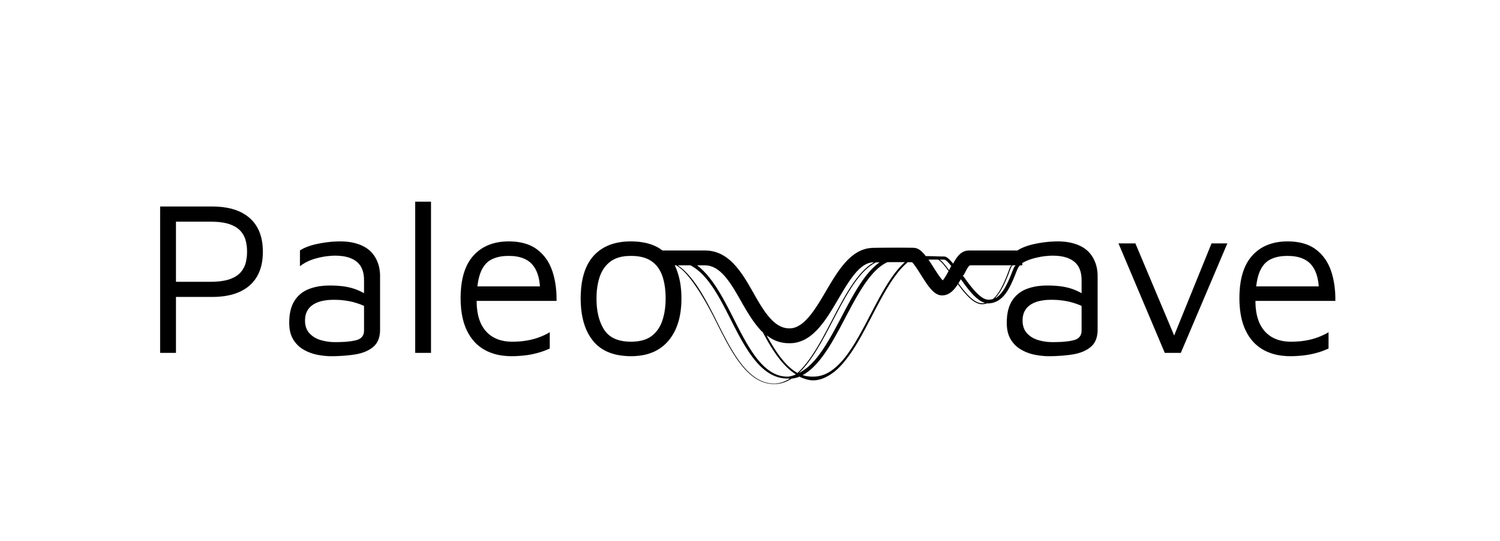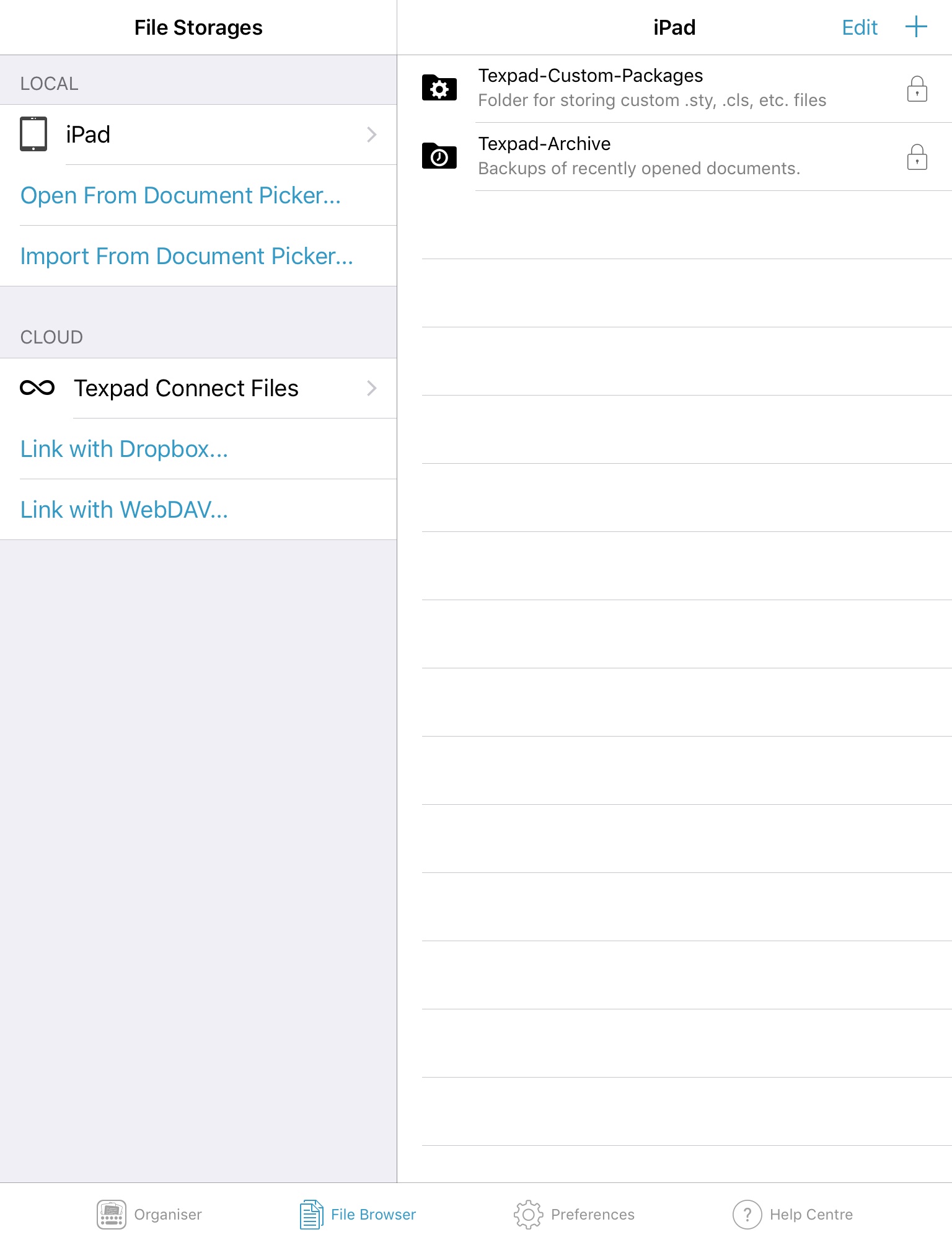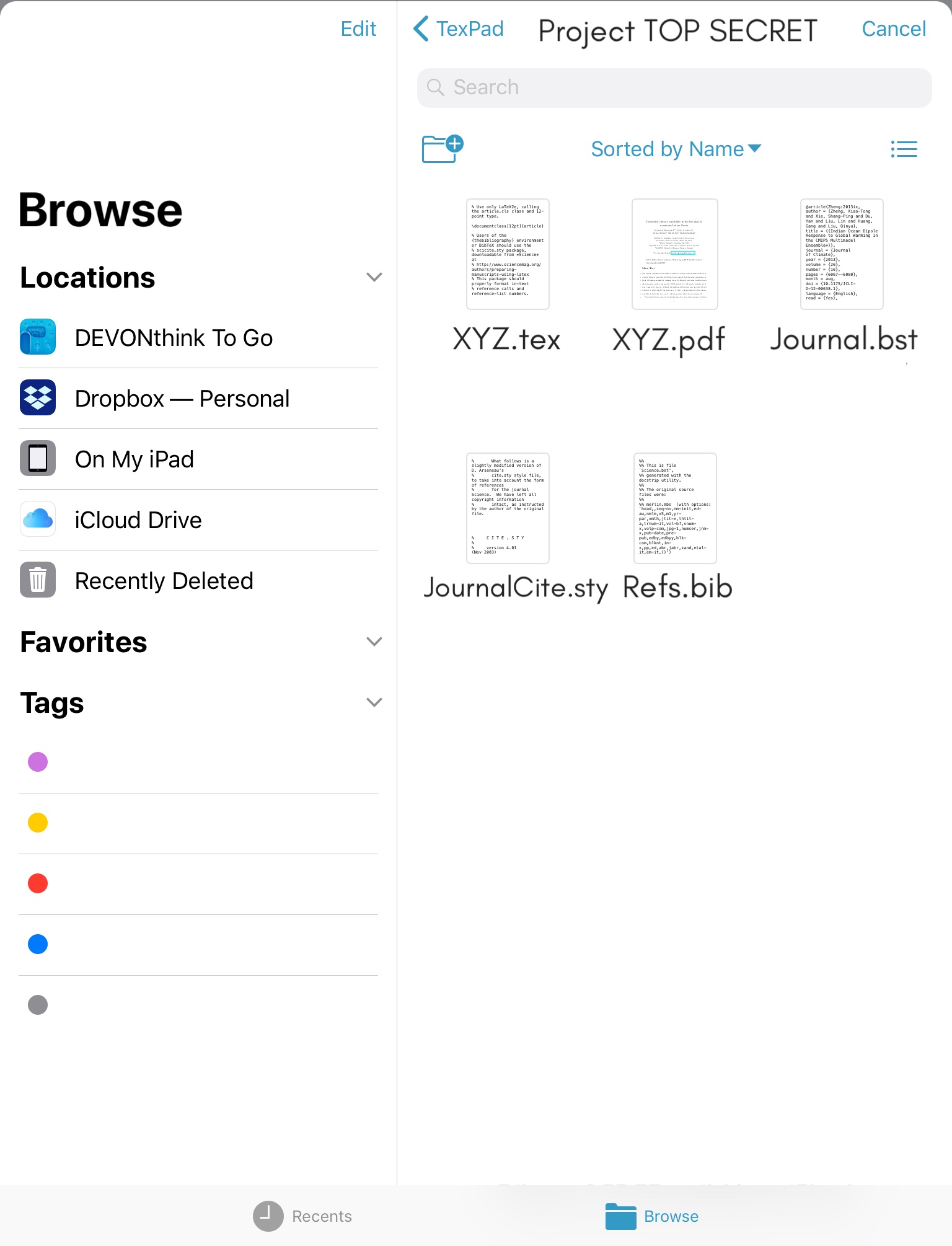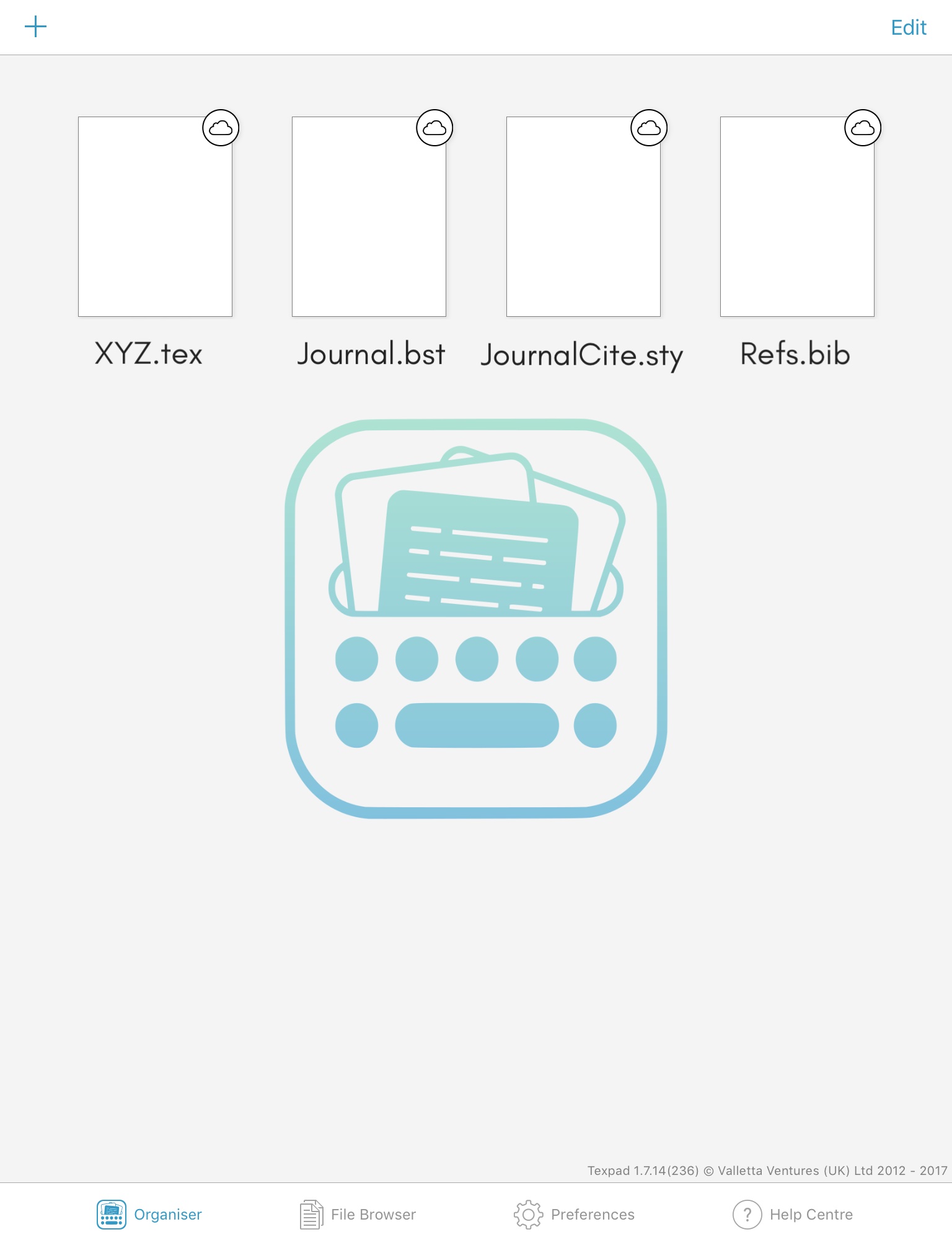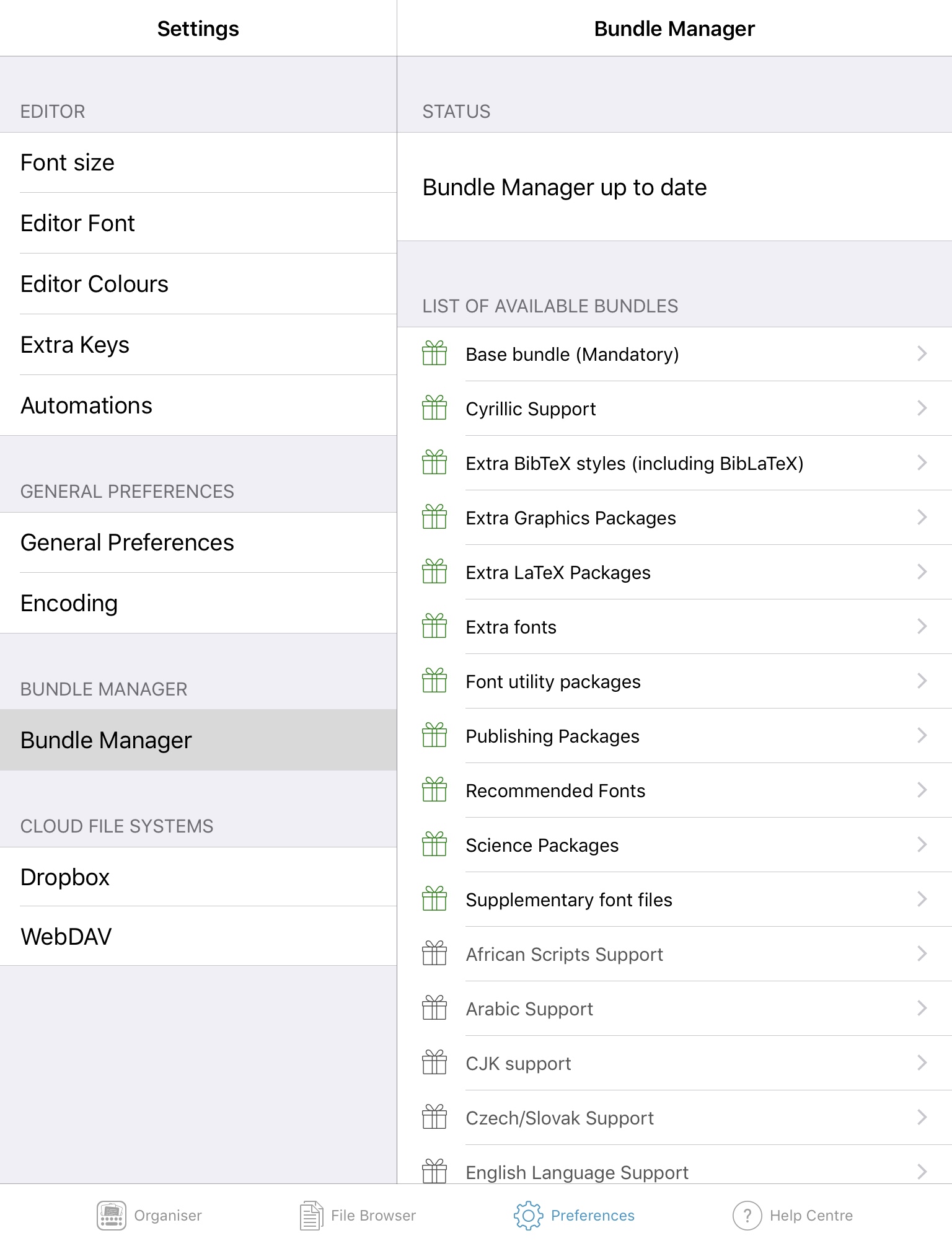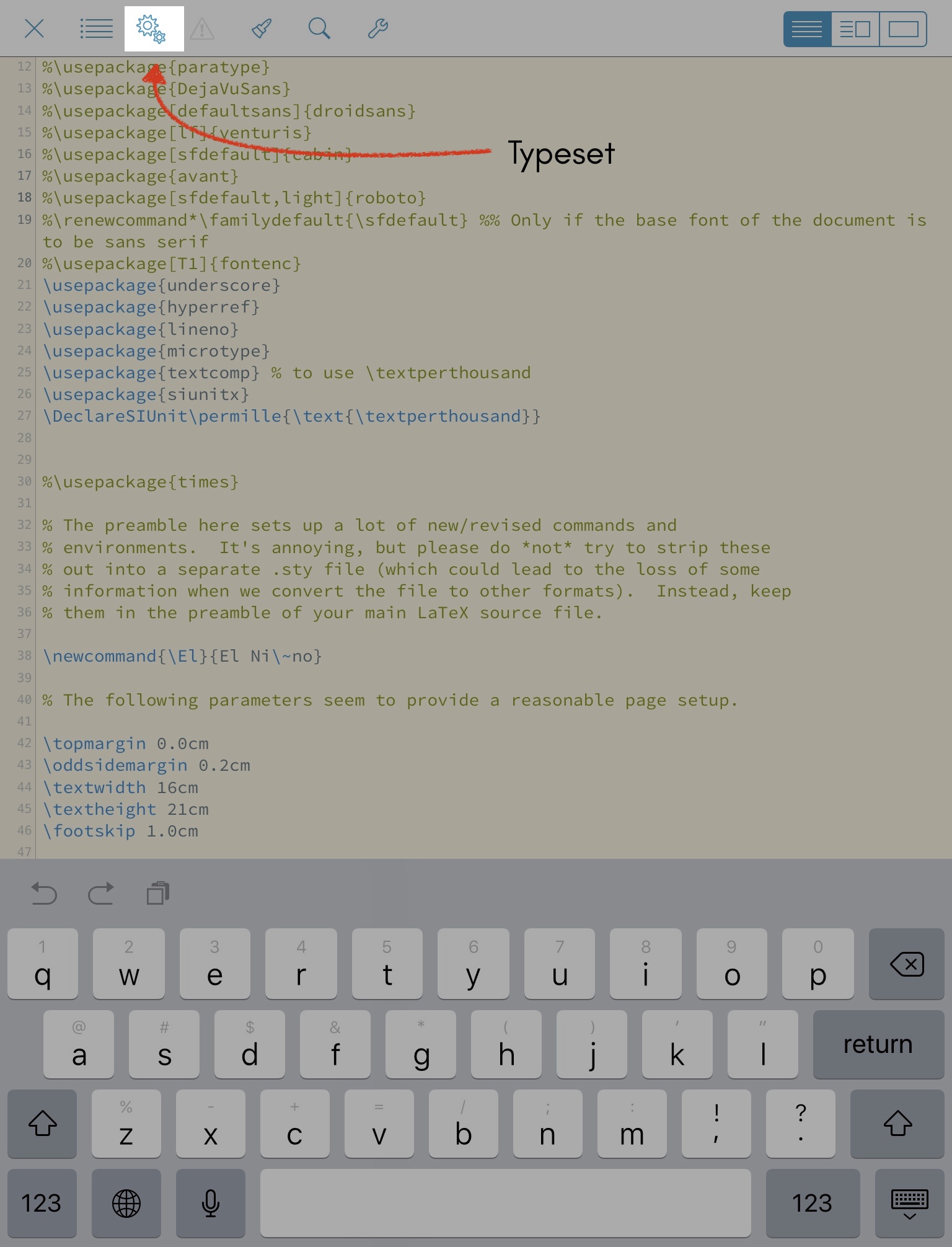Mathkey: A great resource for LaTeX on iOS
I’ve been using LaTeX (enjoyably!) on iOS for quite some time now. It is *still* remarkable to me that I can continue chipping away at a manuscript that I was working on in the office outside at the park — on a piece of glass. For those not in the know, LaTeX is a typesetting language that has many uses, and can be particularly useful for writing manuscripts.
After graduating from a 8.2” iPad Mini 2.0 to a 9.7” 6th generation “educational” iPad, I’ve been getting more and more writing done on iPad. The larger screen is more conducive for split-screen usage and the Apple Pencil compatibility is awesome (gives my post on note-taking tools a whole new depth - I should revisit that). Texpad is still my LaTeX editor of choice (I wish this could somehow be integrated with Overleaf) and its latest version, with several updated tools, makes editing in LaTeX rather simple. Although Texpad’s symbol editor tool is handy, I recently came across an app that makes complex typesetting, and equations, in particular, easy and intuitive.
Cue: Mathkey. The iPad app costs $7.99 (rather reasonably priced IMO; although it is also available via Setapp) and is available on the iPad as well as the iPhone (and Macbook). Essentially, it is a LaTeX keyboard (add it under General->Keyboard) that receives input via touch, and can produce output as text or as an image. What exactly does Mathkey do? Instead of struggling with symbol/equation typesetting, Mathkey uses the MyScript engine to parse handwritten equations into an image or as snippets of LaTeX code (as plaintext) that you can insert into your editor of choice. This becomes especially powerful when you have an external keyboard for typing opened with Mathkey as your active keyboard. I’ve been using Mathkey for about 3 months now and its accuracy is rarely off. On the iPad, using Mathkey with the Apple Pencil has been delightful. Finally, Mathkey can also remotely connect to the Macbook so that you can write equations on the iPad/iPhone while editing LaTeX on the Mac.
All in all, this app is a worthy addition to my (iOS-)LaTeX workflow. Here is a screencast of Mathkey usage: